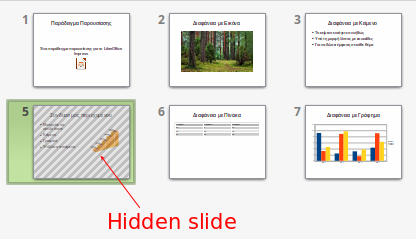Working with Slides
Working with Slides
Working with slides involves various operations such as inserting, setting the layout, delete and arrange slides. Finally you can hide a slide instead of deleting it.
Inserting slides
To insert a new slide use the Insert Slide ![]() button on the toolbar. Choose and click one of the available layout icons.
button on the toolbar. Choose and click one of the available layout icons.
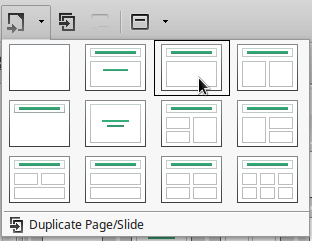
Alternatively you can insert a new slide using the Slides pane. Right click and choose New Slide.
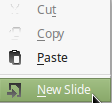
Change Slide Layout
To change the layout of slide, select the slide form the Slides pane and then click one of the layouts in the Properties tab in the Sidebar.
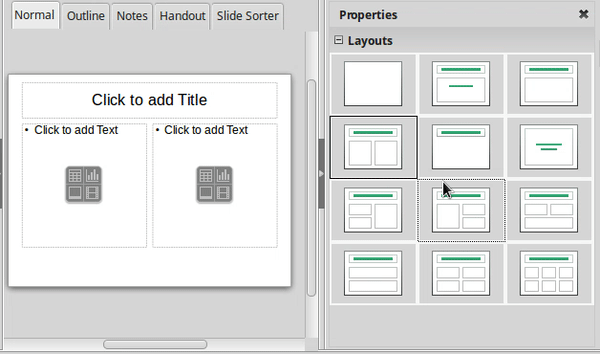
Deleting Slides
To delete a slide simply right click on the slide thumbnail in the Slides pane and choose Delete Slide from the context menu or press the Backspace or Delete key. You can do the same in Slide Sorter View.
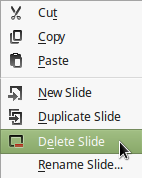
Duplicate a Slide
From the Slides Pane we can duplicate a slide and create an exact copy using the context menu like shown above.
Arranging Slides
When creating presentations, we often need to change the position of the slides. With Impress this can be easily done in the following ways:
In the Slides Pane
To move a slide select the thumbnail on the Slides Pane and drag to the new position.
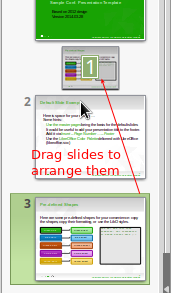
In Slide Sorter View
When there are a lot of slides we want to rearrange, it may be better to use the Slide Sorter view. In this view, we can easily move or sort slides using mouse drag and drop in the slide thumbnail.
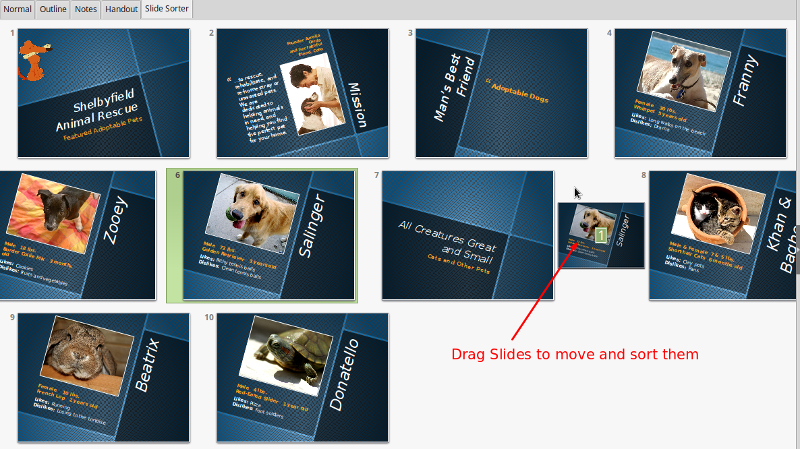
Hiding Slides
If one or more slides you think are redundant but you are not sure if you have to delete them then you can hide them. Hidden slides do not appear to the public during the presentation, and you can always show them if you change your mind.
To hide a slide, right-click on the slide thumbnail, either in the Slide pane or in the Sorter view, and select Hide Slide from the context menu. The hidden slide is marked with oblique lines. In the same way you can Show a hidden slide.