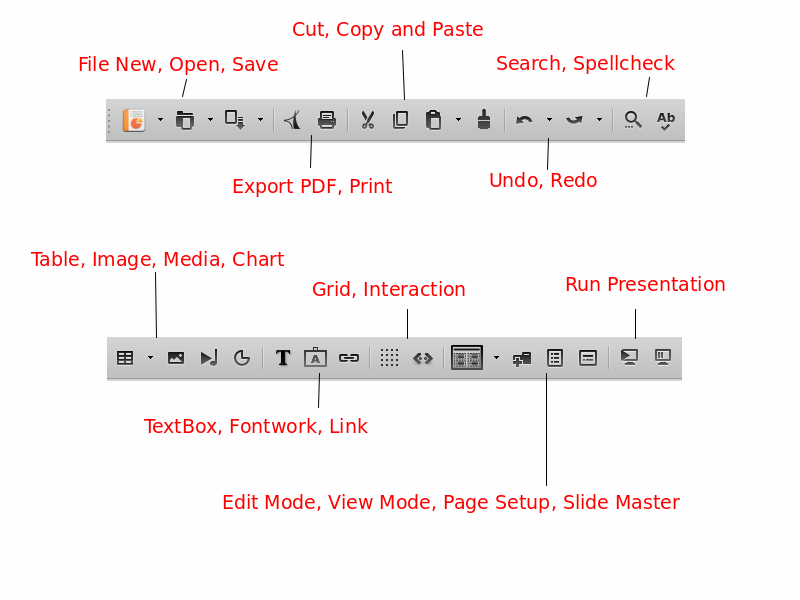Introduction to Impress
Introduction to Impress
What is Impress
![]() Impress is the presentation (slide show) program included in LibreOffice. You can create slides that contain many different elements, including text, bulleted and numbered lists, tables, charts, and a wide range of graphic objects such as clipart, drawings and photographs.
Impress is the presentation (slide show) program included in LibreOffice. You can create slides that contain many different elements, including text, bulleted and numbered lists, tables, charts, and a wide range of graphic objects such as clipart, drawings and photographs.
What is a presentation?
A presentation is a series of still images projected into a screen. A slide is like a page in a document. Every presentation consists of a number of slides that describe a topic with text or graphics. The presenter shows the slides in a display device (projector, monitor) while he speaks to the audience.
Starting Impress
You can start Impress in several ways:
- From the LibreOffice Start Center, if no component is open: click on the Impress Presentation icon to create a new presentation.
- From the system Start menu, the standard menu from which most applications are started. Find Impress inside the LibreOffice category
- By opening any presentation file from your computer
The Main Impress Window
The Impress main window has three parts: the Slides pane, Workspace, and Sidebar. Other parts of the Impress window include the Title Bar, Menu, Toolbars and Status Bar. These parts are similar to the Writer main window. As stated in the beginning of the course, all components of LibreOffice share common features and have a consistent user interface.
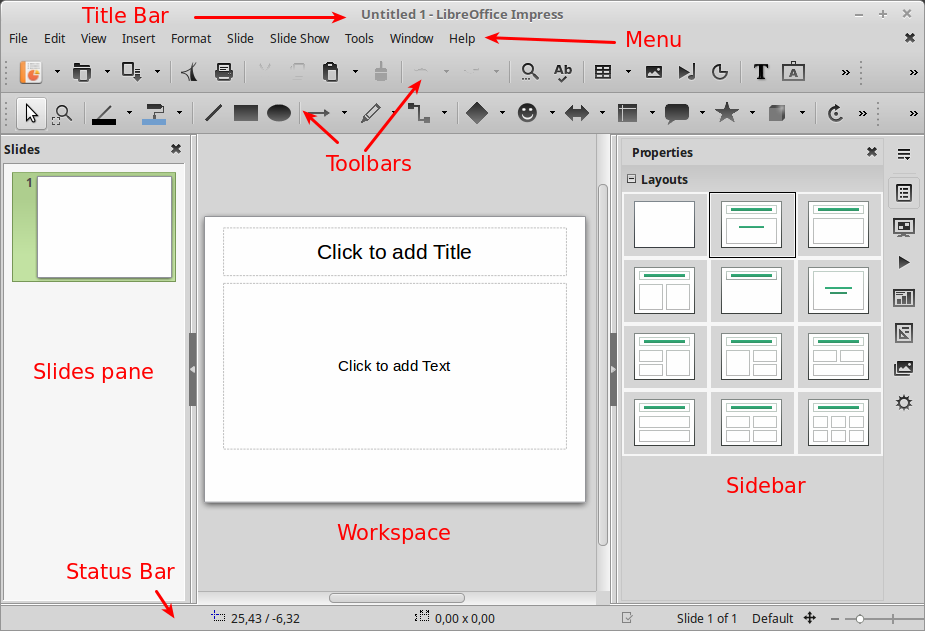
Slides pane
The Slides pane contains thumbnail pictures of the slides in your presentation, in the order the slides will be shown. Clicking a slide in this pane selects it and places it in the Workspace. In general we use the slides pane to manage the slides of a presentation.
Sidebar
The Sidebar has seven sections. To expand a section you want to use, click on its icon or click on the small triangle at the top of the icons and select a section from the drop down list. Only one section at a time can be open.
Properties
![]() Shows properties of the selected object. When you select a slide it shows the slide layouts included within Impress.
Shows properties of the selected object. When you select a slide it shows the slide layouts included within Impress.
Slide Transition
![]() Slide Transitions affect how the presentation advances to the next slide. Impress has several transitions effects available. The default is set to No Transition.
Slide Transitions affect how the presentation advances to the next slide. Impress has several transitions effects available. The default is set to No Transition.
Custom Animation
![]() A variety of animations can be used to emphasize or enhance different elements of each slide. The Custom Animation section provides an easy way to add, change, or remove animations.
A variety of animations can be used to emphasize or enhance different elements of each slide. The Custom Animation section provides an easy way to add, change, or remove animations.
Master Pages
![]() Here you define the page (slide) style for your presentation. Impress includes several designs of Master Pages (slide masters). One of them – Default – is blank, and the rest have background and styled text.
Here you define the page (slide) style for your presentation. Impress includes several designs of Master Pages (slide masters). One of them – Default – is blank, and the rest have background and styled text.
Styles and Formatting
![]() Here you can edit and apply styles like in Writer.
Here you can edit and apply styles like in Writer.
Gallery
![]() Opens the Impress gallery where you can insert an object (graphic, sound or video) from the LibreOffice Gallery into your presentation.
Opens the Impress gallery where you can insert an object (graphic, sound or video) from the LibreOffice Gallery into your presentation.
Navigator
![]() Opens the Impress navigator, in which you can quickly move to another slide or select an object on a slide.
Opens the Impress navigator, in which you can quickly move to another slide or select an object on a slide.
Status bar
The Status bar located at the bottom of the Impress window, contains information that you may find useful when working on a presentation.

Toolbars
Many toolbars can be used during slide creation; they can be displayed or hidden by going to View > Toolbars on the main menu bar.
Standard toolbar
The standard toolbar contains the most frequently used commands. It has some similarities with Writer but has some commands specific to Impress.