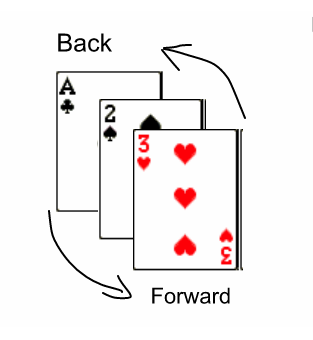Positioning images
Positioning images
When you add an image to a text document, you need to choose how to position it with respect to the text and other images. The positioning of images may be sometimes very frustrating for both inexperienced and experienced users
Positioning of an image is controlled by four settings:
- Text wrapping
- Alignment
- Anchoring
- Arrangement
Text wrapping
Text wrapping refers to the relation of images to the surrounding text, which may wrap around the graphic on one or both sides, be overprinted behind or in front of the graphic, or treat the graphic as a separate paragraph or character.
| Wraping | Description | Image |
|---|---|---|
|
No Wrap
|
With this option the text is placed above and below the image but not to either side of it. This is the wrapping type used for most of the figures in this guide. | 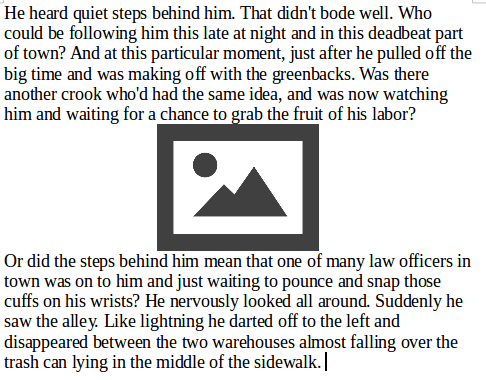 |
|
Page Wrap
|
The text flows around the image. Moving the image around the page causes the text to be rearranged to fill the space to the left and right of it. | 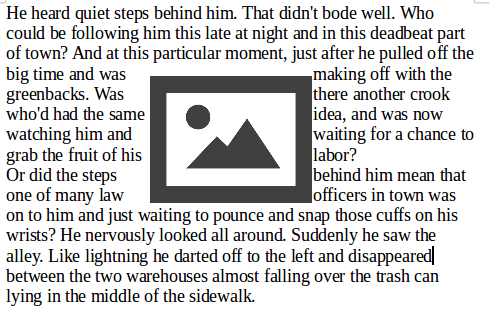 |
|
Optimal Page Wrap
|
Optimal Page Wrap prevents text from being placed to the side of the image if the spacing between the image and the margin is less than 2 cm. | 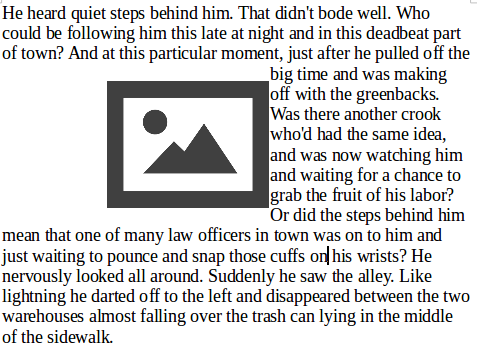 |
|
Wrap Through
|
Superimposes the image on the text. That is, the image is in front of the text. This option must be used in conjunction with the image-transparency setting in order to make the text under the picture visible. | 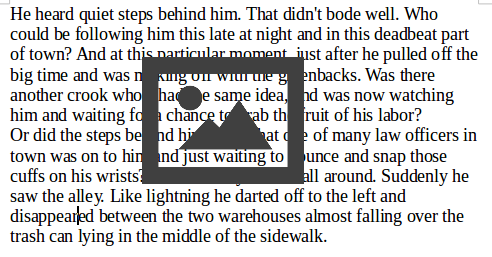 |
Alignment
Alignment refers to the vertical or horizontal placement of an image in relation to the chosen anchor point. To align an image use the alignment buttons on the image toolbar.
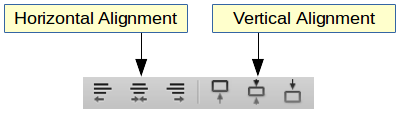
Anchoring
Anchoring refers to the reference point for the images. An image always has an anchor point with the ![]() icon. To set the anchoring type click on the anchor button in the image toolbar an choose one of the options. Note that you should use To Paragraph setting most of the time to avoid confusion.
icon. To set the anchoring type click on the anchor button in the image toolbar an choose one of the options. Note that you should use To Paragraph setting most of the time to avoid confusion.
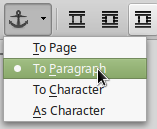
| Anchoring | Description | Image |
|---|---|---|
| To Page | The graphic keeps the same position in relation to the page margins. It does not move as you add or delete text or other images. | 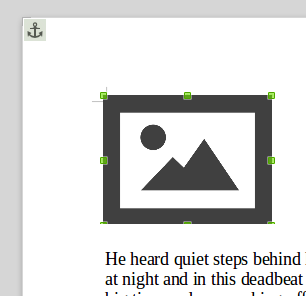 |
To Paragraph |
The graphic is associated with a paragraph and moves with the paragraph. This method is used most often. | 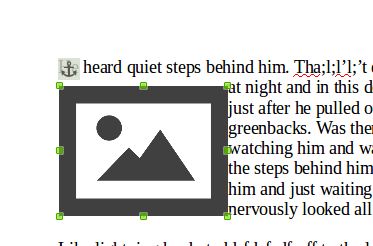 |
| As Character | The graphic is placed in the document like any other character and, therefore, affects the height of the text line. The graphic moves with the paragraph as you add or delete text before the paragraph. This method is useful for adding a small (inline) icon in a sentence. | 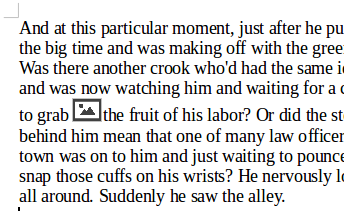 |
Arrangement
Arrangement controls how images are stacked upon each other or relative to the text. You control the arrangement with these buttons in the Frame Toolbar.
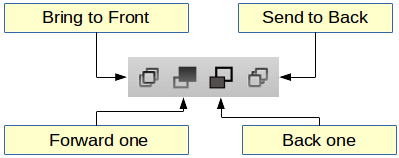
The buttons are
- Bring graphic to the front (all the levels)
- Forward graphic one level up
- Back graphic on level down
- Send graphic to back (all levels)