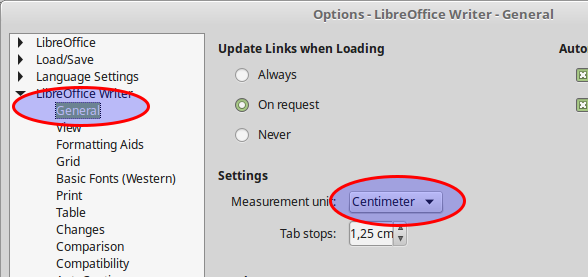Inserting images
Inserting images
When you create a text document using LibreOffice Writer, you may want to include some illustrations (images or graphics). Images in Writer are of three basic types:
- Image files, such as photos, drawings, and scanned images
- Diagrams created using LibreOffice’s drawing tools
- Charts created using LibreOffice’s Chart facility
Inserting an image into a document.
1.Insert Image Dialog
To insert an image stored on your computer click the ![]() icon or use the Insert > Image menu command. On the Insert Image dialog, navigate to the file to be inserted, and select it. To preview images tick the Preview option.
icon or use the Insert > Image menu command. On the Insert Image dialog, navigate to the file to be inserted, and select it. To preview images tick the Preview option.
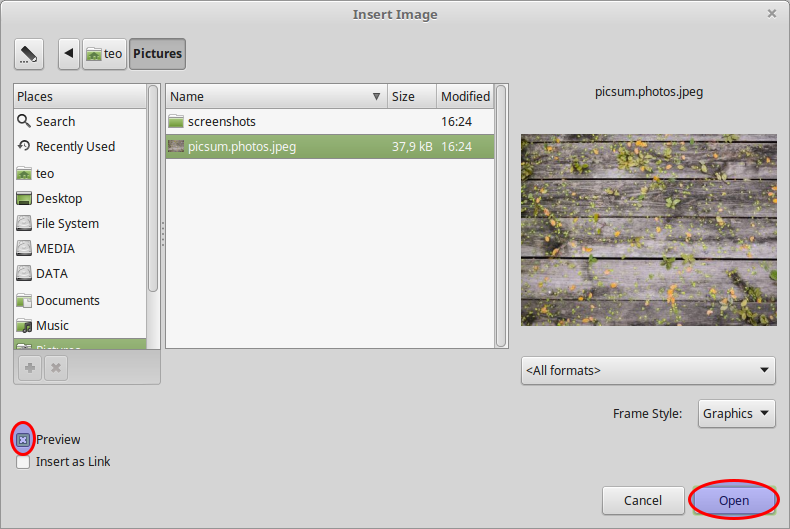
2.Drag and Drop
- Select am image from the file browser window
- Drag the image into the Writer document and
- Drop it where you want it to appear.
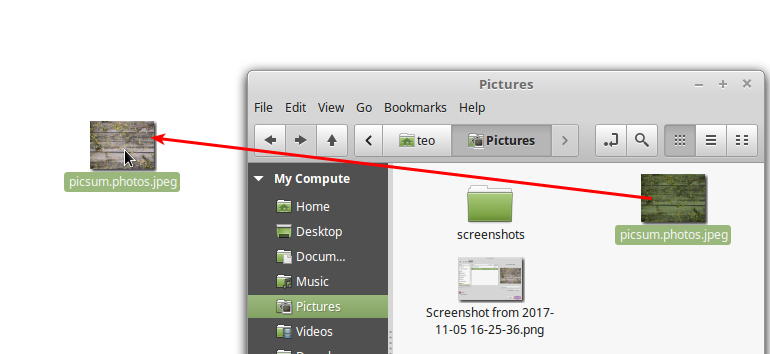
3. From the clipboard
You can simply copy (CTRL + C) an image from the file explorer or any application that can open images and then simply paste (CTRL + V) the image to a writer document.
4. Using the Gallery
The Gallery is a collection of graphics and is available in all components of LibreOffice. It comes with many images, but you can still add your own pictures.
- To open the Gallery, click on the Gallery icon
 located in the Sidebar
located in the Sidebar - Navigate through the Gallery to find the desired picture.
- To insert the picture, click and drag it from the Gallery into the Writer document
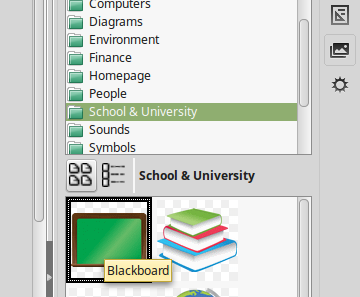
Changing the measurement Units
Because you are going to work with graphics you probably need to change the measurement units of Writer application to centimeters.
- From the Writer menu choose Tools > Options and
- Browse the Writer General category
- Change the Measurement Units to centimeters