Entering text with the keyboard
Entering text with the keyboard
A computer keyboard is one of the primary input devices used with a computer that looks similar to those found on electric typewriters, but with some additional keys. Whether you're writing a letter or calculating numerical data, your keyboard is the main way to enter information into your computer. If you are familiar with the keyboard you can skip this page.
Computer keyboard organization
The keys on your keyboard can be divided into several groups based on function:
- Character keys. These keys include letters, numbers, punctuation, and symbol keys found also on a traditional typewriter.
- Modifier or Control keys. These keys are used alone or in combination with other keys to perform certain actions. The most frequently used control keys are Ctrl, Alt, the Windows logo key, and Esc.
- Enter and Editing keys. These are used in text editing and include the Enter, Backspace, Delete and Insert keys.
- Function keys. The function keys are used to perform specific tasks. They are labeled as F1, F2, F3, and so on, up to F12. The functionality of these keys differs from program to program.
- Navigation keys. These keys are used for moving around in documents or webpages. They include the arrow keys, Tab, Home, End, Page Up, Page Down.
- Numeric keypad. The numeric keypad is handy for entering numbers quickly. The keys are grouped together in a block like a conventional calculator.
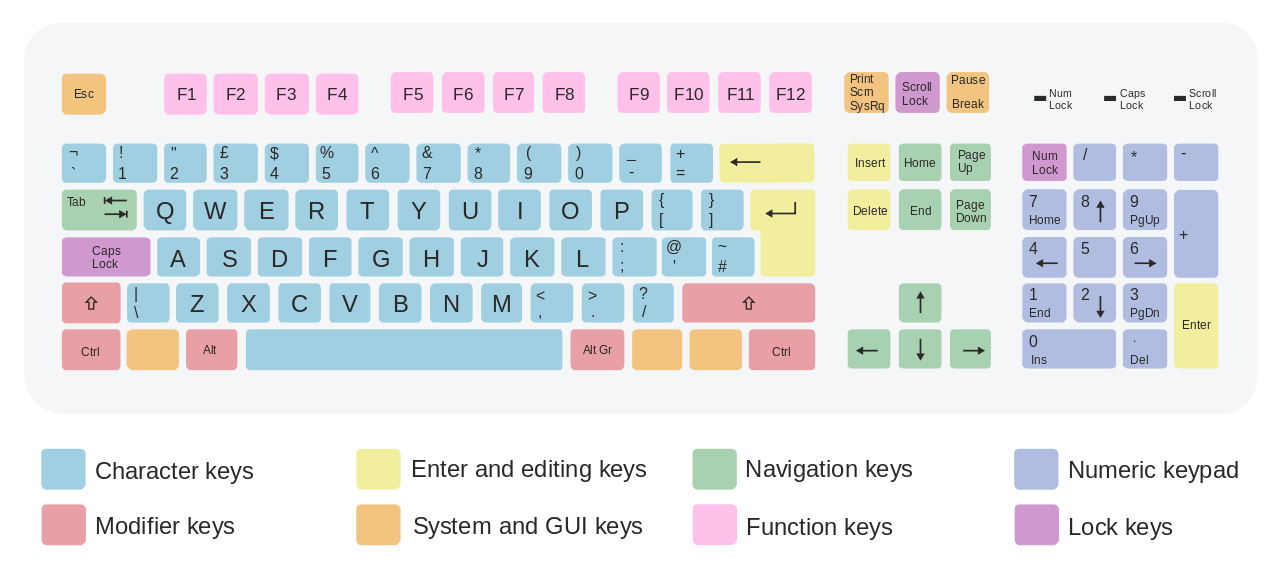
Note that there is some variation in the layout between different keyboard models.
Keyboard keys explained
Below we describe some of the specials keys that are used for text editing.
Name |
Icon |
Description |
|
Shift |
|
Press Shift in combination with a letter to type an uppercase letter. Press Shift in combination with another key to type the symbol shown on the upper part of that key. |
|
Caps Lock |
Press Caps Lock once to type all letters as uppercase. Press Caps Lock again to turn this function off. Your keyboard might have a light indicating whether Caps Lock is on. | |
|
Tab |
Press Tab to move the cursor several spaces forward. You can also press Tab to move to the next text box on a form. Using the Tab key it's an easy way to align text in columns. | |
|
Enter |
 |
Press Enter to move the cursor to the beginning of the next line. In a dialog box, press Enter to select the highlighted button. |
|
Spacebar |
Press the Spacebar to move the cursor one space forward. |
|
|
Backspace |
Press Backspace to delete the character before the cursor, or the selected text. | |
|
Delete |
Delete the character after the cursor, or the selected text. | |
|
Insert Key* |
Turn Insert mode off or on. When Insert mode is on, text that you type is inserted at the cursor. When Insert mode is off, text that you type replaces existing characters. |
* The majority of the users ignore the use of the Insert key which causes confusion when they accidentally press it. If you notice strange behavior on your keyboard when inserting text make sure you have Insert mode ON which is the default mode.