Running a Slideshow
Running a Slideshow
When the time arrives to actually make your presentation in front of an audience you should know the basic slideshow commands. While running a slide show, slides are displayed from your computer to a display, usually a projector screen.
Starting the slideshow
To run the slide show, do one of the following:
- Click the Slide Show
 icon on the Presentation toolbar or press F5
icon on the Presentation toolbar or press F5 - To run the slide show from the current slide click the
 or press SHIFT + F5
or press SHIFT + F5
Navigating
If the slide show transition is automatic let the slide show run by itself. Otherwise:
- Press the Spacebar to advance to the next slide
- The Left and Right arrow keys to navigate back and forth
- The mouse Left and Right click. Right-click anywhere on the screen to open a menu from which you can navigate the slides and set other options.
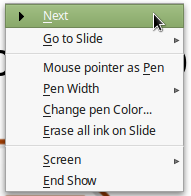
Exiting
To exit the slide show at any time including at the end, press the ESC key or use the End Show command from the context menu.
Mouse pointer as Pen
Using the context menu while running a slideshow you can change the mouse pointer to an annotating pen. You can also customize the color and line width of the pen.

The Presenter Console
The Presenter Console provides extra control over slide shows when using dual displays for a slide show, such as a laptop for yourself and large display or projector for your audience.
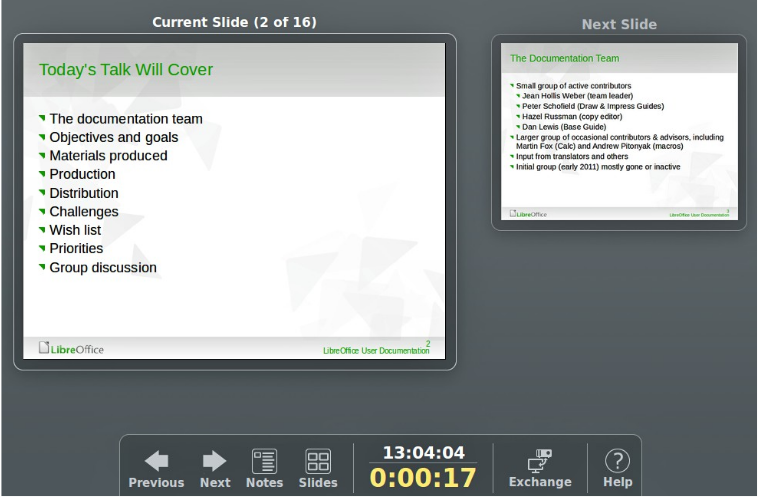
The view you see on your computer display includes the current slide that can be seen by the audience, the next slide in your presentation, any slide notes, and a presentation timer.
The Presenter Console works only when two displays are connected (one may be the laptop display and the other the projector screen).