Navigating and Selecting within spreadsheets
Navigating and Selecting within spreadsheets
Working with spreadsheets usually involves editing a large number of cells. Therefore it is an essential skill to navigate quickly and make selections inside a spreadsheet.
Navigating
Cell navigation
You can navigate to any cell by clicking with the mouse, however you should learn the following navigation shortcuts keys to speed up data entry with Calc.

- Enter key moves the cell focus down the next row.
- Shift+Enter moves the focus up to the previous row.
- Tab moves the cell focus right the next column.
- Shift+Tab moves the focus left the next column.
Alternatively you can navigate using the arrow keys on the keyboard or the Page Up, Page Down, Home and End keys.
Sheet navigation
Each sheet inside a spreadsheet file is independent of the other sheets, though you can refer to a cell from another sheet when using formulas. To navigate between different sheets in a spreadsheet:
- Click on one of the sheet tabs at the bottom of the spreadsheet or
- Use the Navigator
 tab in the Sidebar
tab in the Sidebar
If there are a lot of sheets in your spreadsheet, then some of the sheet tabs may be hidden behind the horizontal scroll bar at the bottom of the screen. In this case, use the four buttons to the left of the sheet tabs to move the tabs into view.
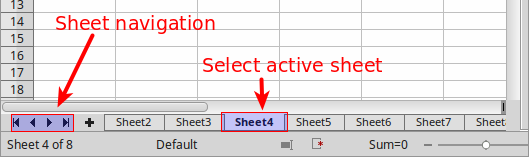
Selecting
Selecting cells
Single cell
To select a cell using the mouse, place the mouse pointer over the cell and click the left mouse button. When a cell is selected or in focus, the cell borders are emphasized. The cell reference name is displayed in the Name Box in the Formula bar.

Range of contiguous cells
A range of cells can be selected using the keyboard or the mouse. The cells range name is displayed in the Name Box in the Formula bar. A cell range has the following syntax
<upper left cell name>:<lower right cell name>
In the example below the selected cell range is named B3:C6

a) To select a range of cells using the mouse:
- Select the upper left cell.
- Press and hold down the left mouse button.
- Move the mouse cursor to the lower right cell and release the left mouse button.
b) To select a range of cells using the SHIFT key:
- Select the upper left cell
- Hold down the SHIFT key.
- Select the lower right cell.
c) You can also directly select a range of cells using the Name Box. Click into the Name Box on the Formula Bar and type the cells range name.
Range of non-contiguous cells
- Select the cell or range of cells using one of the methods above.
- Hold down the CTRL key
- Using the mouse move and select the next cell or range of cells.
- Repeat the above step for all required selections.

Selecting columns and rows
Single column or row
To select a single column or row, click on the column or row header.

Multiple columns or rows
To select multiple columns or rows that are contiguous:
- Click on the first column or row in the group.
- Hold down the SHIFT key.
- Click the last column or row in the group.

To select multiple columns or rows that are not contiguous:
- Click on the first column or row in the group.
- Hold down the CTRL key.
- Click on all of the subsequent columns or rows while holding down the CTRL key.

Entire sheet
To select the entire sheet, click on the small box between the column headers and the row headers, or use the key combination CTRL+A to select the entire sheet.

Selecting sheets
You can select either one or multiple sheets in Calc. It can be advantageous to select multiple sheets, especially when you want to make changes to many sheets at once.
Single sheet
Click on the sheet tab for the sheet you want to select. The tab for the selected sheet becomes white.
![]()
Multiple continuous sheets
To select multiple contiguous sheets:
- Click on the sheet tab for the first desired sheet.
- Move the mouse pointer over the sheet tab for the last desired sheet.
- Hold down the Shift key and click on the sheet tab.
![]()
Multiple non-contiguous sheets
To select multiple non-contiguous sheets hold down the CTRL Key while selecting each sheet.![]()
All sheets
Right-click a sheet tab and choose Select All Sheets from the context menu.