Page
Presentation notes
Presentation notes
Completion requirements
View
Notes provide a convenient way to create reminders or add extra information to slides in a presentation. Notes are not displayed during a slide show. However, using dual displays, you can display any notes on the second display as a presentation cue. You can also print the notes along with the slides and distribute them in your audience as presentation handouts.
Adding notes
To add notes into a slide:
- Select the slide to which you want to add notes.
- Click on the Notes tab at the top of the Workspace to open the Notes view.
- Click in the text box showing Click to add notes and type or paste text or graphics as required.
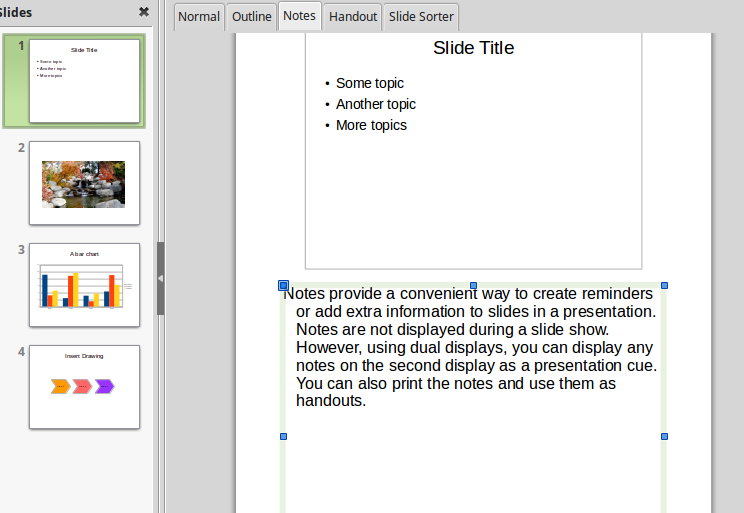
Formatting notes
It is recommended to use the Notes Master and the Notes Presentation style to format the appearance of notes, rather than formatting notes individually for each slide.
To apply minor formatting changes you can use the Character formatting section in Sidebar.

To quickly modify the paragraph style of the notes content, edit the Notes presentation style.

Last modified: Sunday, 25 March 2018, 9:44 PM