Managing templates
Managing templates
Editing a template
After you have created a template you might need later to make changes and edit a template’s styles and content.
To edit a template:
- From the Menu bar, choose File > Templates > Manage. The Template Manager dialog opens.
- Navigate to the template that you want to edit. Click once on it to activate the file handling controls. Click Edit. The template opens in LibreOffice.
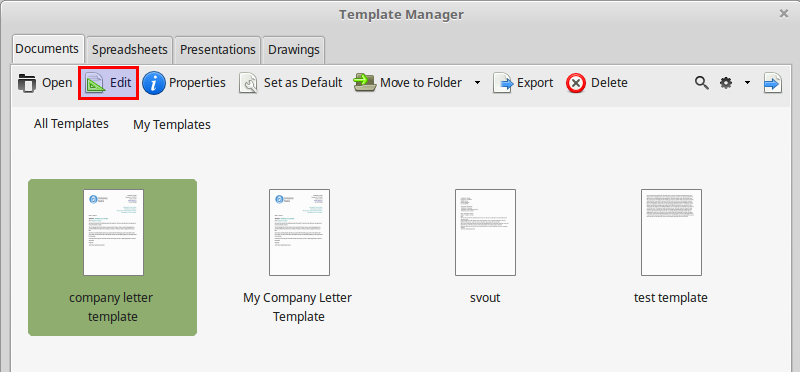
Edit the template just as you would edit any other document and save your changes.
Managing Templates
As you saw in the previous image there are a few more commands for the templates. These are explained below:
| Open a selected template (you can also double click) | |
| Import an existing template to the Templates Manager | |
| Edit a selected template | |
| Displays information about the template | |
|
Set the template as the Default CAUTION DO NOT PRESS THIS BUTTON |
|
| Moves the template to another folder | |
| Export the template to your file system so can copy and share with others | |
| Deletes a template | |
| Opens a web page where you can search and download templates |
The Templates Manager
You can open the templates manager from any LibreOffice application. To open the templates manager use the File > Templates > Manage menu command. From this window you can browse and manage your templates.

Exporting a template
LibreOffice Writer stores all your templates in a special hidden folder inside your computer's filesystem. This means that you do not have direct access to the ott template files. If you want to have access to a template file so you can copy and share with colleagues you should use the export command.
Reseting the default template
If you accidentally set a template as the Default Template then all new documents will start from this template and not from a blank file. To reset to the default empty template:
- Open the Templates Manager and click on the More Actions
 icon and
icon and - Select the Reset Default Template to _Text Document
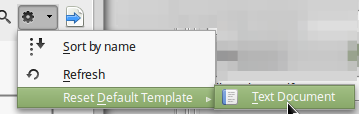
Getting and importing templates
You can find templates in the official LibreOffice templates directory or in any other source (try a web search with the keywords "LibreOffice templates"). Although you can use a template as it is, it's a good practice to import it into a LibreOffice template folder. In this way you can easily manage the template using the Template Manager.
To import a template into a template folder:
- Open the Template Manager and select the folder into which you want to import the template.
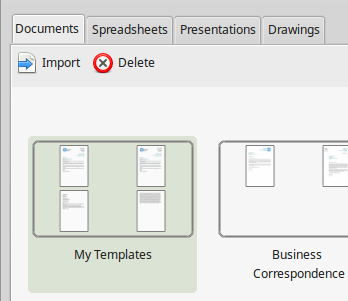
- Click the Import button above the list of template folders. A standard file browser window opens.
- Find and select the template that you want to import, and then click Open.