Creating a template
Creating a template
In Writer you can create you can create your own templates in two ways: from a document or using a wizard.
Create a template from a document
To create a template in Writer you simply create your document and then you save it as a template. The steps are:
1. Open a new or existing document.
2. Add the predefined content (text and images) of the document template that you want to appear in every file created from this template. This will save time from having to type it every time you create a new document. For example, a letter template may contain your name, address, and salutation.
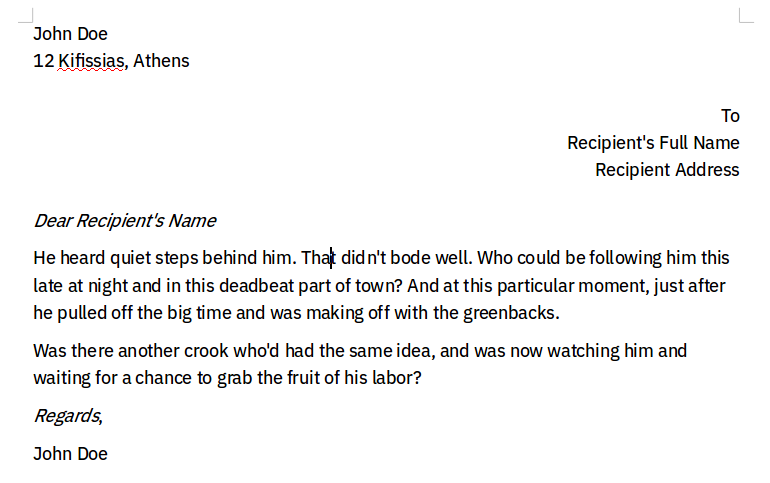
3. Format, create or modify any styles that you want to use in the new template.
4. From the Menu bar, choose File > Templates > Save as Template.
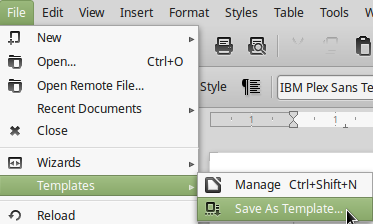
The Save as Template dialog opens, displaying the existing categories and a textbox to enter a name for the new template.
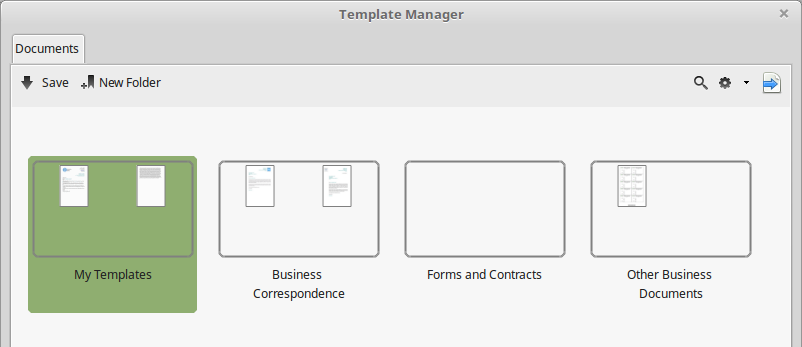
Select the My Templates folder.
Click the ![]() button. The template is saved and the dialog closes.
button. The template is saved and the dialog closes.
The My Templates Folder is a special folder that you can use to store all your templates.
Using placeholder fields
A template usually contains information that is different in each document and the user must fill (i.e. a recipient address in a letter). For short text lines, instead of placing sample text it's a good practice in this case to use placeholder fields. A placeholder field instructs the user to enter some text or other object (i.e. table, graphic).
Inserting placeholder fields
To insert a placeholder field into a document:
- Use the Insert Field Button
 from the Standard toolbar and select More Fields.
from the Standard toolbar and select More Fields. - On the Functions page of the Fields dialog, select Placeholder in the Type column and select Text.
- In the Placeholder box, type the text that you want to appear in the placeholder field.
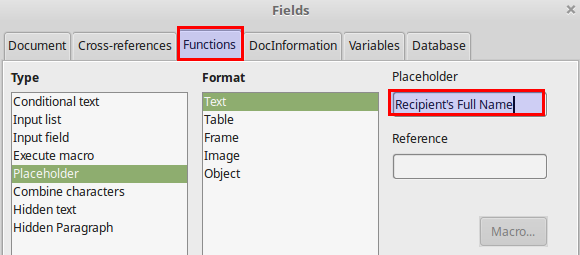
Optionally in the Reference box, type the text that you want to display as a help tip when you rest the mouse pointer over the field.
The Placeholder field appears now in your document with a gray area.
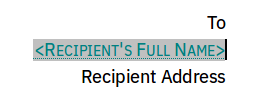
Repeat this process for other fields you might use.
Creating a template using a wizard
You can use wizards to create Writer templates for letters, faxes, and agendas. For example, the Fax Wizard guides you through the process of creating a customized fax template for your company.
To create a template using a wizard:
- From the Menu bar, choose File > Wizards > [type of template required].
- Follow the instructions on the pages of the wizard.