Slide basics
Slide basics
Before creating a new presentation the first thing to do is to decide on the purpose of the presentation and make plan. Although you can make changes as you go, having an idea of who the audience will be, the structure, the content, and how the presentation will be delivered, will save you a lot of time.
Creating a presentation
Start a new presentation with one of the methods you learned in the previous section. A new presentation contains only one empty slide. Now fill in the title of your presentation and some text at the center of the slide. Before start adding more slides you must first learn about slide layouts.
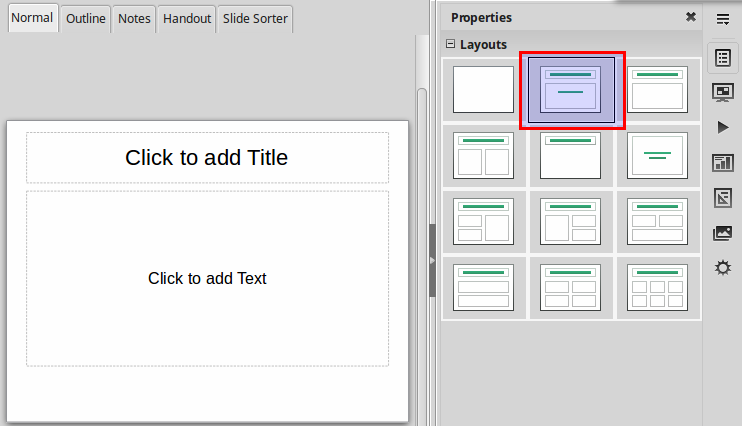
About slides
Slides contain placeholders, which are areas on the slide that are enclosed by dotted borders. Placeholders can contain many different items, including text, pictures, and charts. Some placeholders have placeholder text, or text you can replace. They also have thumbnail-sized icons that represent specific commands such as Insert Picture, Chart or Table.
Slide Layouts
In Impress every slide has a predefined layout. Slide layouts contain formatting, positioning, and placeholders for all of the content that appears on a slide. For example the first slide by default is the has Title Subtitle slide layout. Slide layouts help us quickly create slides and keep consistency in our presentation.

Title and Subtitle layout
This layout contains a placeholder for your title of your presentation and a subtitle text box for additional information. By default this is the first slide in a new Impress presentation.

Title and content layout
This is the most common layout. It uses a title for your slide and a placeholder to insert content. The contents can be
- Text formatted as a bulleted list or
- any other object (image, table, chart, audio or video)
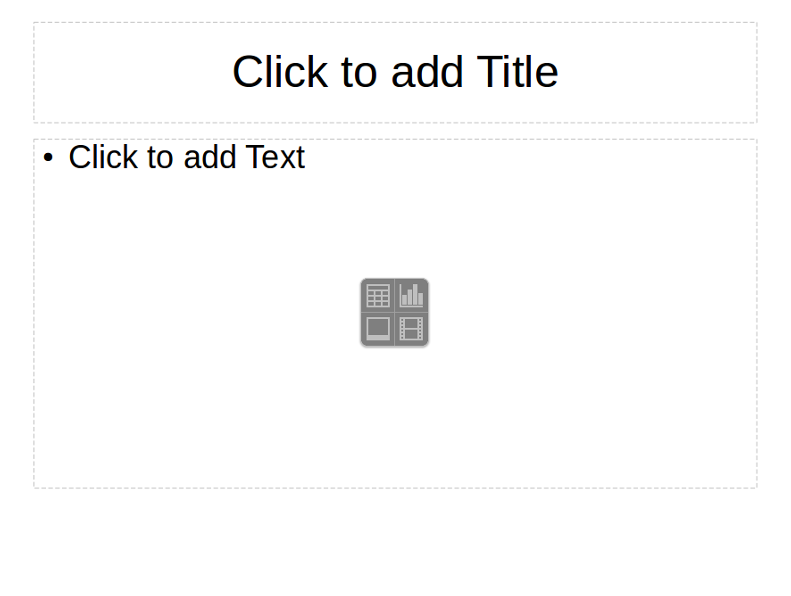
There are many variations to this layout depending on the number and position of content boxes.
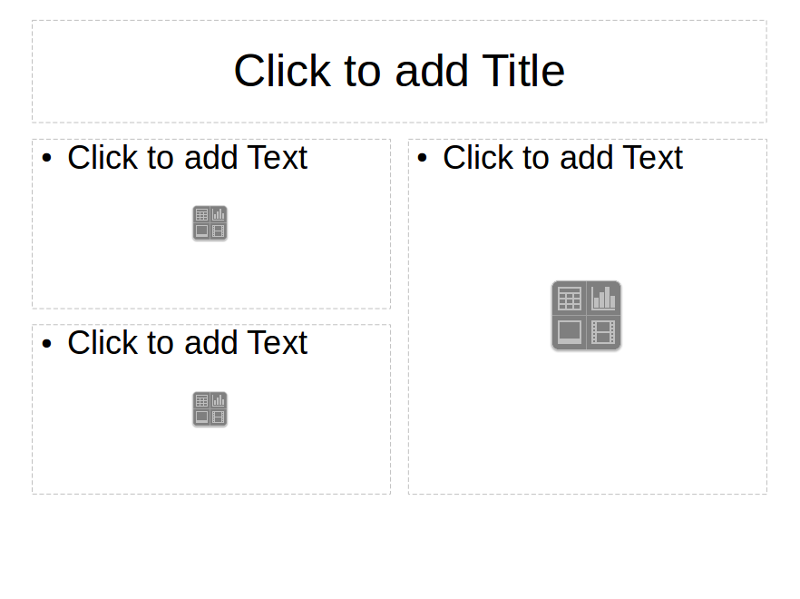
Title only layout
This layout has only a title text box. You can always insert a custom text box or any other object in the remaining area.
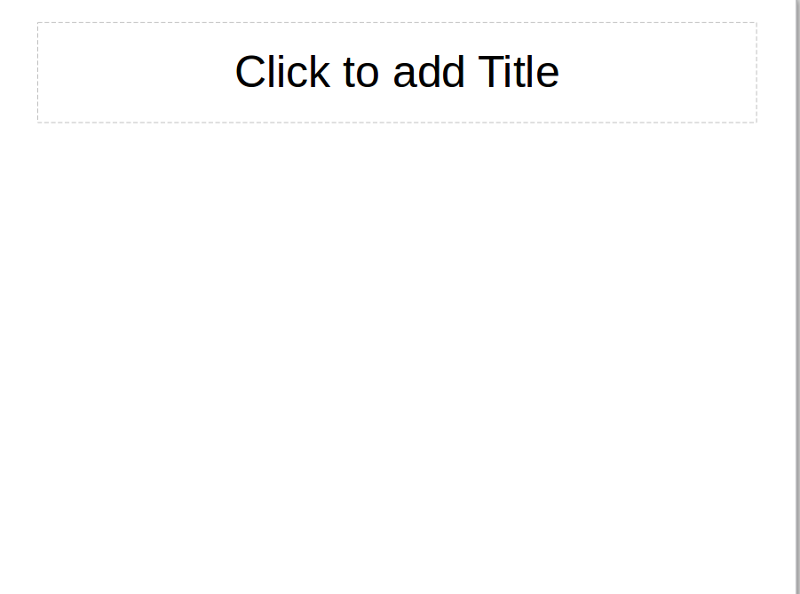
Text only
This layout uses only a text box that displays the main content.
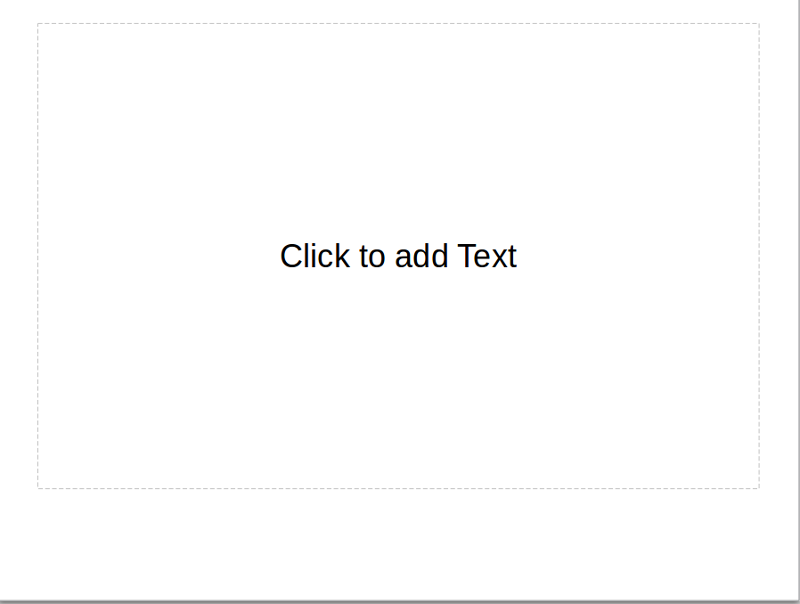
The empty layout
If none of the previous layouts fits your needs then you can simply use an empty layout. With this layout have complete control of the slide. You can insert text and other objects anywhere in it.
