Drawing Objects
Drawing Objects
Writer uses the Draw component to insert and edit lines, shapes, text boxes and other drawing objects. Later in this course we will cover the Draw component as a separate application. In this section we will cover the basics of drawing shapes in Writer.
Text Boxes
Text boxes give you control over the position of a block of text in your document. You can place text boxes anywhere in the document and format them with background and borders.
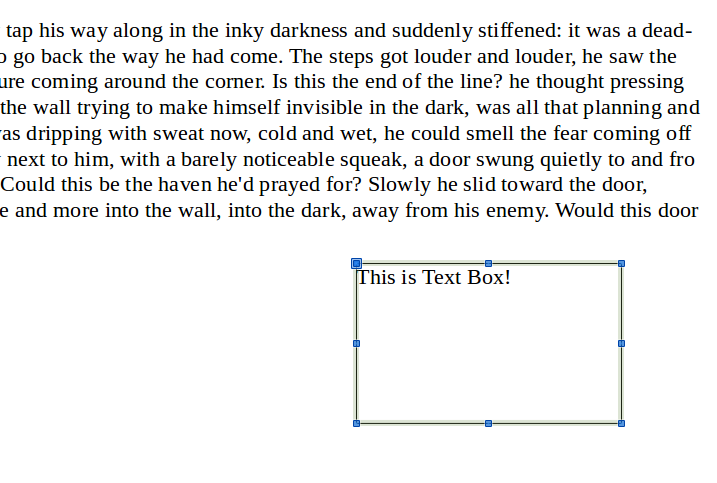
Use text boxes to insert text anywhere in your document without being restricted from your page layout. Text boxes are also useful when you create posters, brochures and other similar publications
Insert Text Box
Click the text box ![]() icon on the Standard toolbar to insert a text box. Click and drag your mouse where you want to position the text box. It appears with a border that you can use to resize or reposition the text box. Type the text.
icon on the Standard toolbar to insert a text box. Click and drag your mouse where you want to position the text box. It appears with a border that you can use to resize or reposition the text box. Type the text.
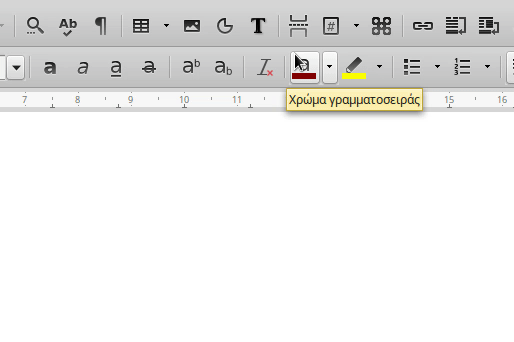
Lines, Shapes and other drawing objects
Using the Draw component you can create any type of drawing to a Writer document.
Insert a line or a shape
To insert a line or a shape click the line or shape ![]() buttons on the Standard toolbar. Then drag with your mouse to draw the line or shape.
buttons on the Standard toolbar. Then drag with your mouse to draw the line or shape.
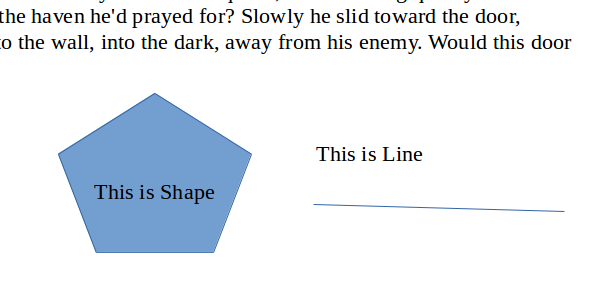
More shapes
If you want more shapes to select from click on the Show Draw Functions ![]() icon on the Standard toolbar. This displays the Drawing toolbar on the bottom Writer window which includes additional shapes such as symbols, arrows, stars and call out boxes.
icon on the Standard toolbar. This displays the Drawing toolbar on the bottom Writer window which includes additional shapes such as symbols, arrows, stars and call out boxes.
![]()
Formatting Drawing Objects
Draw objects have common editing and formatting properties with the graphics objects. We can move, change size, wrap text and anchor. In addition every shape object has a border and an inner area.
When selecting a drawing object, the Toolbox with the shape properties is displayed, where you can configure the line and area properties. You can set line color, style and width and of course background color. More about drawing we will see when we get to the LibreOffice Draw component lesson.

Deleting drawing objects
To delete a drawing object just select it and press the backspace button