Line and Page Breaks
Line and Page Breaks
One of the common pitfalls in text editing is the use of empty lines to force a new line or page. Line and page breaks are handy little features of every word processing application that sadly most users ignore their existence. Learn how to use them properly and you will stand out from the crowd of mediocre users.
Page Break
A Page Break is a special character inserted by a Word processor like Writer that marks the end of the current page. In cases where you need to have text begin on a new page, such as the beginning of a new chapter, insert a page break at the point where you want the new page to begin.
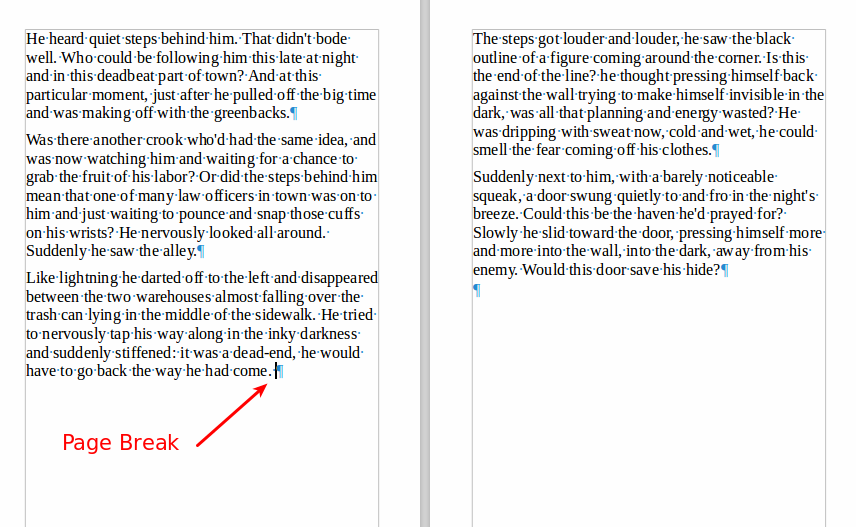
Don’t press the Enter key repeatedly until a new page begins. If you later add text before the empty lines, then you will have to manually correct all the pages. Imagine this happening to a 100 page document!

Insert and delete a Manual Page Break
To Insert a Manual Page Break
- Click in your document where you want the new page to begin.
- Press Ctrl+Enter.
To Delete a Manual Page Break
- Click in front of the first character on the page that follows the manual page break.
- Press Backspace.
Line Break
A Line Break is a special character inserted by a Word processor like Writer that creates a new line without creating a new paragraph.
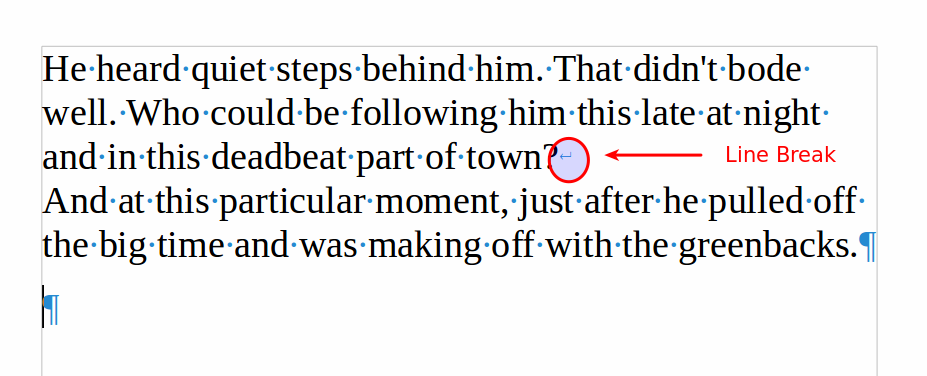
One use of line break is when we want to create new lines without inheriting paragraph properties such as spacing, bullets or numbering.
Insert and delete a Line Break
To insert Line Break press Shift + Enter
To delete use Backspace
Display line and page breaks
To Hide or View line and page breaks click on the ![]() icon
icon