Background and Borders
Background and Borders
You can apply borders and backgrounds to pages in Writer as with paragraphs and other elements. Page background and borders fill the area within the margins, including the header or footer (if any).
Borders
To edit page borders click on the ![]() icon on the Page panel of the Properties deck in sidebar to open the Page Style dialog and select the Borders Tab.
icon on the Page panel of the Properties deck in sidebar to open the Page Style dialog and select the Borders Tab.

In this window you can set the border settings
- line arrangement
- line style, width and color,
- shadow
- spacing to contents
To set more complex line arrangements click on the User-defined box
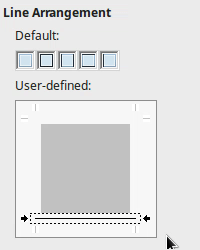
Background
Background Area
To set the page background first click on the ![]() icon on the Page panel of the Properties deck in sidebar to open the Page Style dialog and select the Area Tab. Here you can choose one of the background options.
icon on the Page panel of the Properties deck in sidebar to open the Page Style dialog and select the Area Tab. Here you can choose one of the background options.

With the bitmap option you can set a graphic as a page background.
Background Transparency
If the background makes the text difficult to read you can set a transparency to the background. Click on the Transparency tab and increase the setting to a desired value.

Example page with background and borders
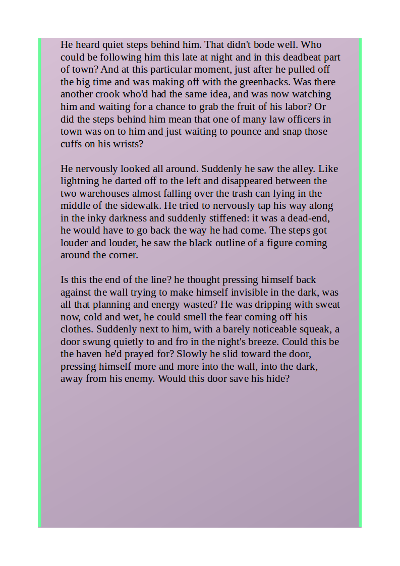
Background type: color
Transparency: 50%
Borders line arrangement: Left and Right
Spacing to contents: 1cm