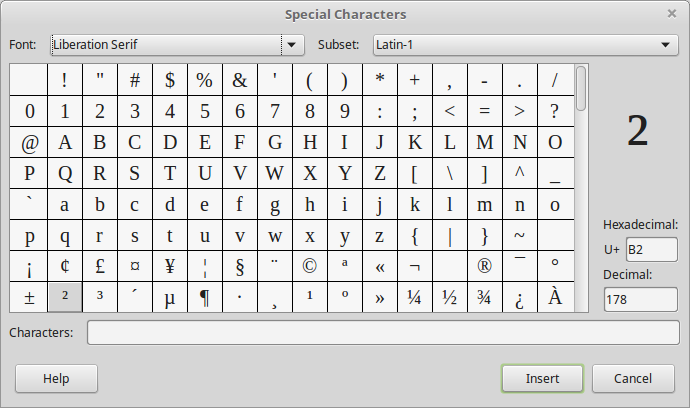Fields and special characters
Fields and special characters
In this section we describe the three grouped buttons of the Standard toolbar that are used to insert page break, fields and special characters.
![]()
Page break
In a previous lesson you learned how to insert a page break using the CTRL + ENTER keyboard combination. You can also insert a page break using the corresponding ![]() icon on the Standard toolbar.
icon on the Standard toolbar.
Fields
Text placed inside a document is typically static, meaning that it does not change, unless we edit it. In contrary, with fields you can have dynamic information that will update automatically based on some conditions or rules. For example a date field always displays the current date.
Inserting fields
To insert one of the most common fields use the fields ![]() on the Standard toolbar and select a field.
on the Standard toolbar and select a field.

To distinguish fields from normal text, Writer marks them with a gray background color. This color is not printed on paper. So if we insert all the basic fields the result is shown in the figure below:
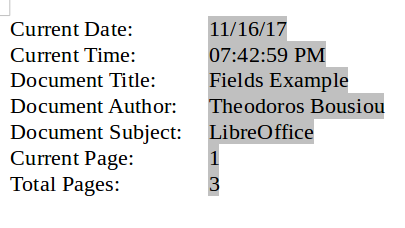
Current Date, Time
Automatically displays the current date. When you open a document, this information is updated based on the computer clock settings.
Document Title and Subject:
This information is derived from the Document Properties and LibreOffice User Data settings.
Setting document properties
To set the document title and/or subject use the File > Properties menu command to open the Properties window.

In the Description tab, type the Title and the Subject.
More fields
To explore all of the available fields, use the More fields command in the Insert field button. In the Fields window, you can explore the fields that are grouped into tabs depending on their type.
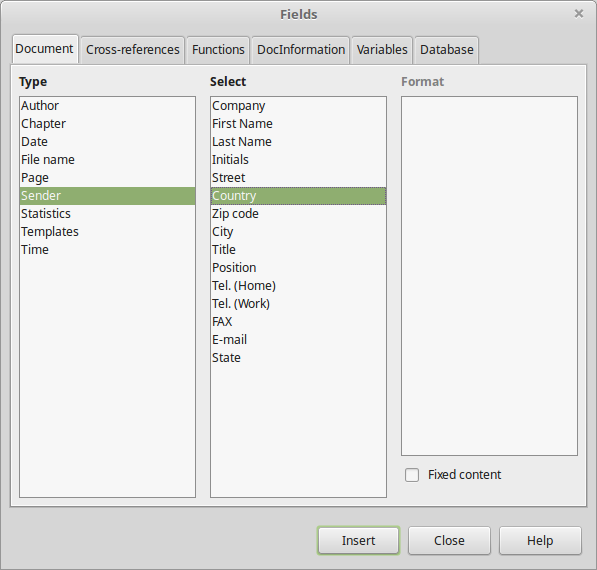
Special Characters
A special character is a character that can not be inserted easily from the keyboard. Usually they include special symbols and punctuation, like for example the characters ! $ #! © ☺ ♣. To enter a special character that does not exist on your keyboard, use the special character button ![]() on the main toolbar to display the special character window. Select the character, and then click Insert.
on the main toolbar to display the special character window. Select the character, and then click Insert.