Hyperlinks
Hyperlinks
Alternatively referred to as a link, a hyperlink is a text or graphic in a document that links to a resource such as webpage address or a file. The World Wide Web is comprised of hyperlinks linking trillions of pages and files to one another.
Creating hyperlinks
When you type text (such as website addresses or URL) Writer automatically creates the hyperlink and applies formatting to the text (usually a color and underlining).

To manually create a hyperlink select the text and then click on the ![]() button to display the Hyperlink dialog window.
button to display the Hyperlink dialog window.
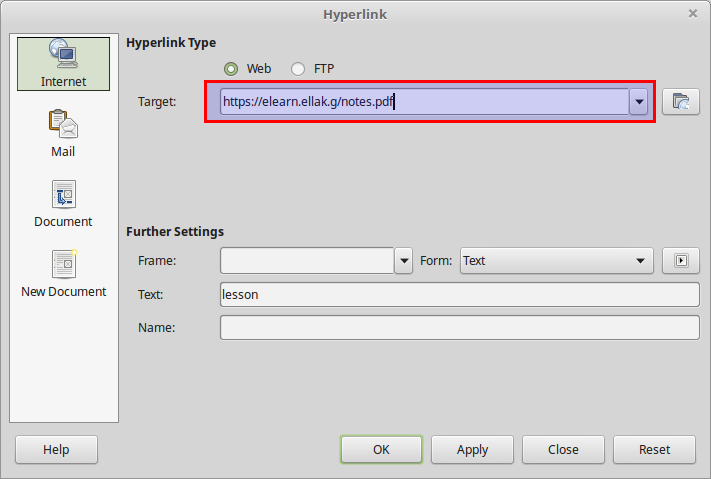
Set the target to the web address or url and click OK.
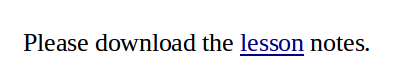
Edit or Delete a hyperlink
To edit or delete a hyperlink, right click on the text that contains the link and choose edit or delete.

Hyperlinks to images
Except from text you can create hyperlinks to images and other Writer objects. The procedure is the same, select the image, click the hyperlink button and type the link.

Remove a hyperlink from an image
If you right click on an image with a hyperlink there is no option of removing it. Instead double click on the image to display the Image Format window, select the Hyperlink tab and delete the url.
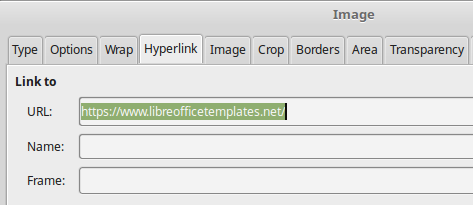
Activate a hyperlink
To activate a hyperlink inside a document hold down the CTRL key and then click inside the link.