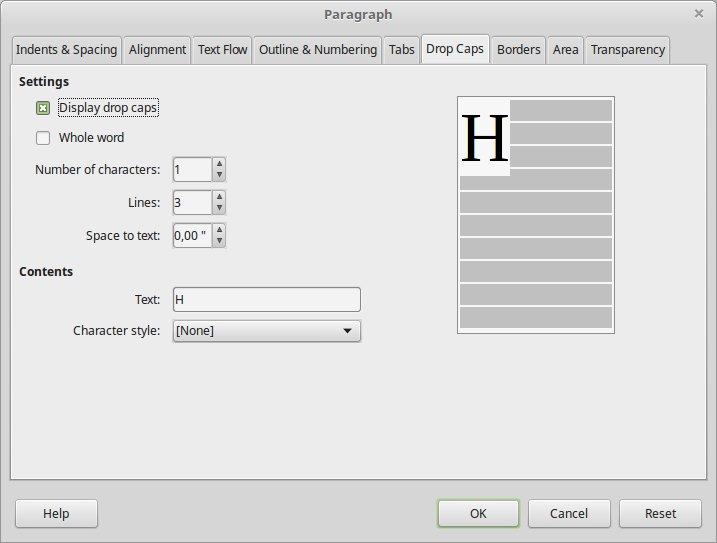Paragraph formatting
Paragraph formatting
Paragraph formatting refers to formatting that is paragraph-specific. That is, rather than affecting individual words or sentences, it affects the entire paragraph. Common paragraph formatting that you can apply includes alignment, indents and spacing. You can also create bulleted or numbered lists, and add borders or shading.
What is a paragraph?
In Writer and other word processors in general, a paragraph is a block of text that ends with a new line character. Every time you type the Enter key a new line character is inserted, creating this way a paragraph. To display the new line and other hidden characters click on the ![]() button in Standard Toolbar.
button in Standard Toolbar.
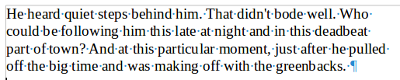
To create dummy text like in the videos in this course:
1. type DT and then
2. press the F3 function key.
Applying paragraph formatting
To apply formatting to one ore more paragraphs:
- First select the paragraph. In case of a single paragraph just click anywhere inside a paragraph. For multiple paragraphs you must make a multiple or continuous selection of all text in the paragraphs.
- Then use the buttons on the Formatting toolbar, Sidebar Paragraph section or the Paragraph Formatting dialog window.
Paragraph alignment
A paragraph can be aligned horizontally left, center, right or justified left and right.
The following image shows the four types of paragraph alignment.
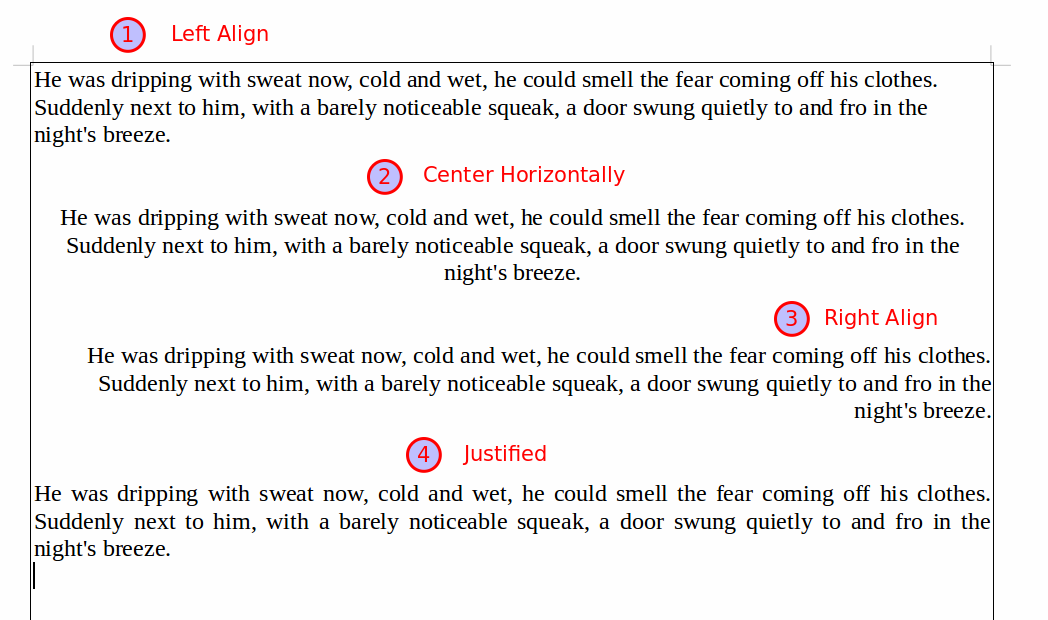
To align a paragraph use the following buttons found in Formatting Toolbar.

Indents and spacing
Paragraph indent is the spacing between a paragraph and the left or right margins of the page. Paragraph spacing refers to the white space between paragraphs or other objects such as graphics or tables. Line spacing is the space between lines of a paragraph.
The following image shows the indent and spacing properties of a paragraph. alignment
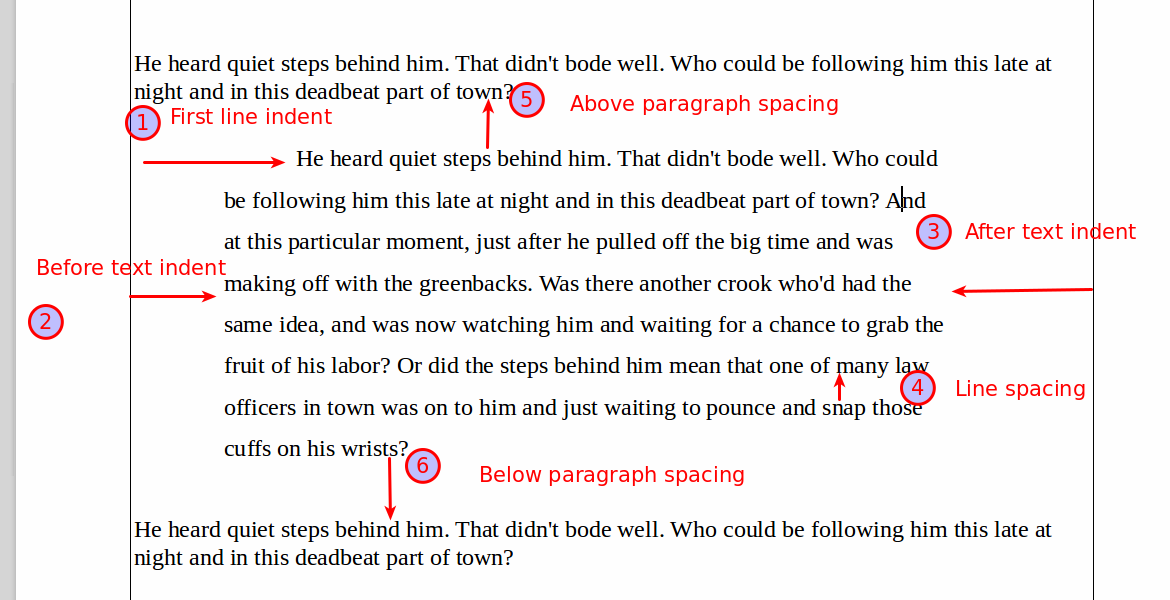
Set indents and spacing
You can quickly indent a paragraph or change spacing with the buttons in Formatting Toolbar:

Using the sliders
A more practical way to change indents it to use the three sliders (triangles) in the horizontal ruler to indent a paragraph.
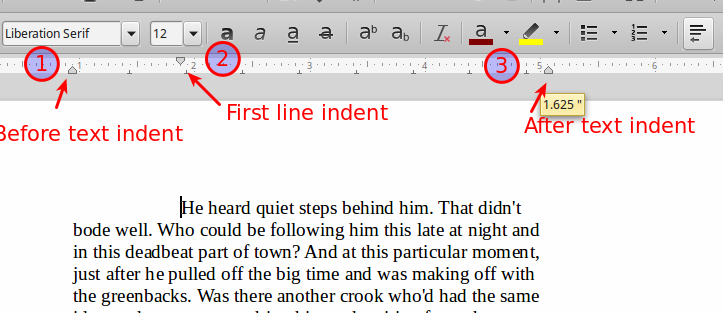
Using the Sidebar
You can use the Sidebar Paragraph section in Properties panel to apply all the above commands for paragraph formatting. The sidebar includes some extra command such as Background Color and the ablilty to type numerical values for setting indents and spacing.
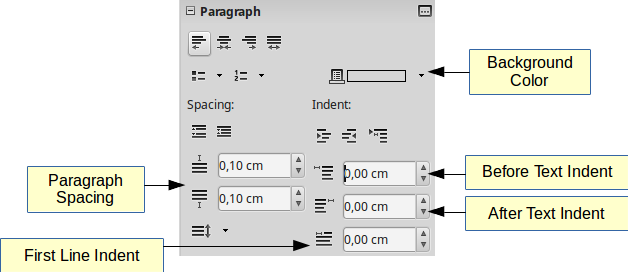
The Paragraph formatting dialog window
Using this window you have access to all Paragraph formatting commands. This includes Borders, Area and Drop Caps.
To open this window click on the ![]() icon in Sidebar or use the Paragraph... context menu item.
icon in Sidebar or use the Paragraph... context menu item.