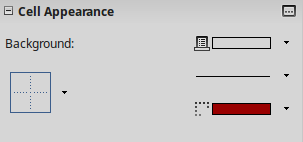Formatting Cells
Formatting Cells
Cells in a spreadsheet have similar properties with table cells in Writer. You can format the appearance of cells like for example changing fonts, alignment, borders and background colors. To format a cell or a group of cells you can use one of the following tools:
- Formating tooolbar
- Sidebar
- Format Cell window
Formating characters
When you click on a cell or a group of cells you can apply character formating using the toolbar or the Sidebar. This formatting applies to all contents of the cell or cells.
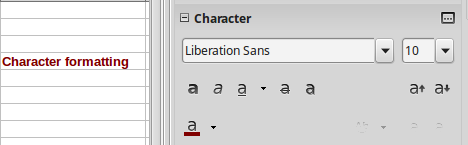
To format part of a text in a cell double click inside the cell, select the text and the apply the formatting.
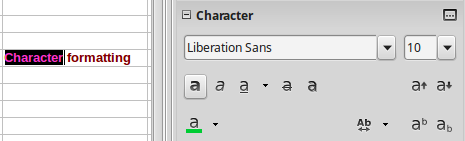
Cell Alignment
You can align the contents of a cell both vertically and horizontally. The results of each alignment type are shown in the table below.
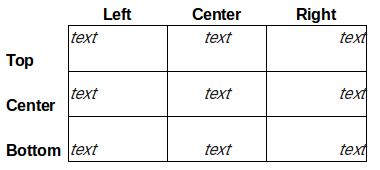
To align cells use the alignments buttons on the Formatting toolbar.

Or you can use the Alignment Section on the Sidebar.
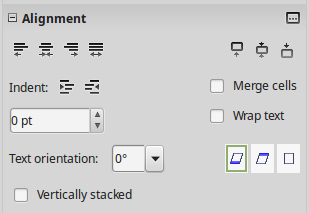
Text wrapping
Text entered into a cell does not wrap around cell borders. To change this behavior you must enable Text Wraping on a cell or group of cells. To enable Text Wraping use the the ![]() buton from the Formatting toolbar or the Sidebar.
buton from the Formatting toolbar or the Sidebar.

Merging and Splitting cells
You can merge two or more cells and combine them to one. To merge select the cells and click on the merge ![]() button. Calc will ask you if you want to move the contents of the second cell to the first. To split the cells back select the cells and click again on the merge button.
button. Calc will ask you if you want to move the contents of the second cell to the first. To split the cells back select the cells and click again on the merge button.
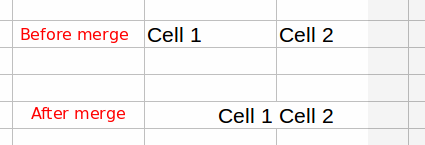
Cell Borders and background
Using borders and background color you can format the cells in a spreadsheet in order to change the visual display of the data. An example of border formatting and background color is shown in the figure below.
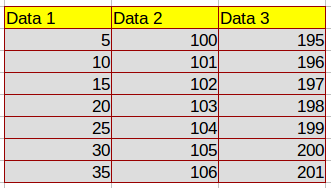
Background color
To apply background color to a cell or a group of cells, select and then click on the background color ![]() button on the Formatting toolbar. When you click on the arrow in this button you can select another color. Using the same button you can change the color or remove the background color (No Fill option).
button on the Formatting toolbar. When you click on the arrow in this button you can select another color. Using the same button you can change the color or remove the background color (No Fill option).
Borders
To quickly set and style the borders around cells use the buttons from the Formatting toolbar. Υοu can set the border type, line style and color.
![]()
Alternatively you can use the Cell Appearance section in the Sidebar