Reports
Reports
Reports give you the ability to present information from your database in an easy-to-read, visually appealing printable format. For example, you can create a simple report of phone numbers for all your contacts, or a summary report on the total sales across different regions and time periods. Base makes it easy to create and customize a report using data from any query or table in your database.
Creating Reports
In LibreOffice Base you can create a Report using
- Create a Report in Design View. Create a report from scratch.
- Use Wizard to Create Report. The Wizard guides you through a step by step process to create the report. Unlike tables and queries, creating a report from scratch can be difficult for beginners. Therefore this is the recommended method for to quickly and easily create a report.
Select the Use Wizard to Create Report. The Wizard opens a dialog window. In the following example we will generate a report that displays all book's title, author and publishing date. The results will be grouped by author.
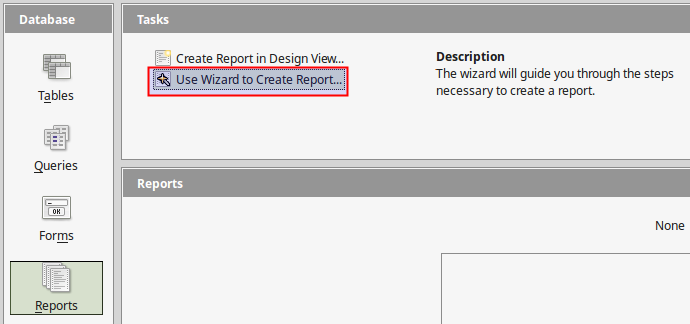
Step 1
In this step you select the Table Fields that you want the report to contain. In this example we select the Title, Author and PublishingDate fields.
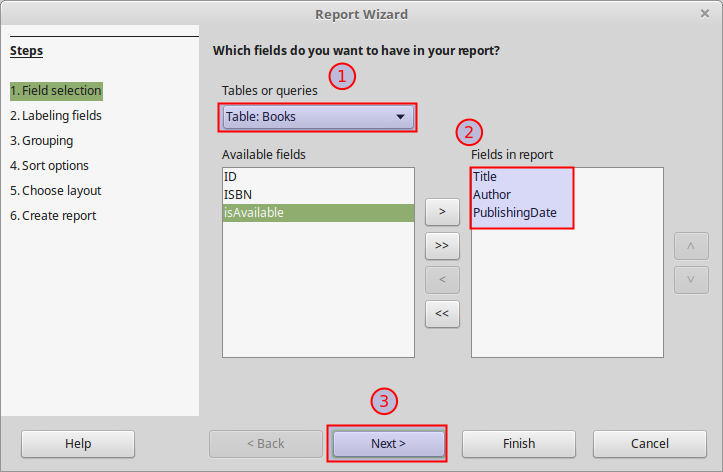
Step 2
The report generates a label for each field. By default Base chooses the field name for the label name. In our example we change the "PublishingDate" field to "Publishing Date".
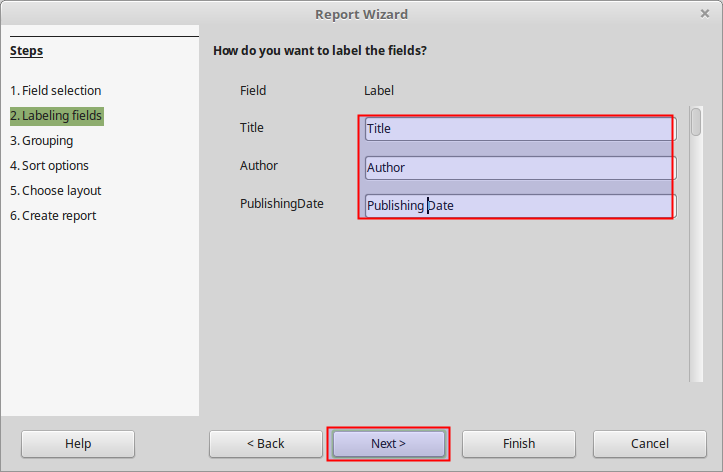
Step 3
A report can group the results by one ore more fields. In our example we choose to group the results by Author.

Step 4
As with queries, the results in reports can be sorted. By default results are sorted by the group field (Author). You can specify more levels of sorting. Leave the default values.
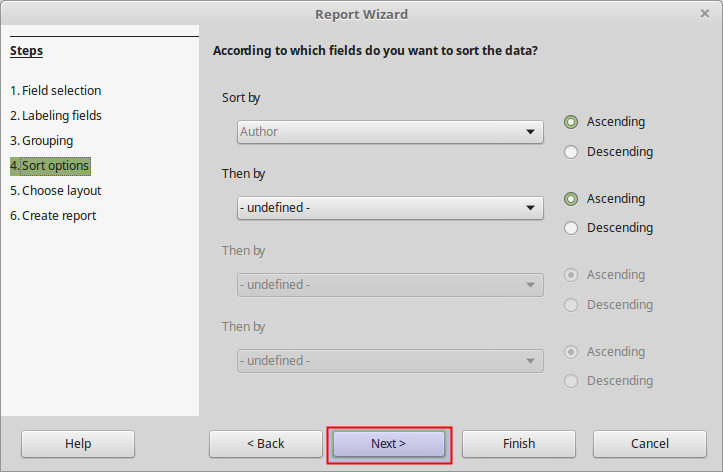
Step 5
In this step we choose the Layout for the data and the headers and footers of the report. Click on the available options to preview each layout.
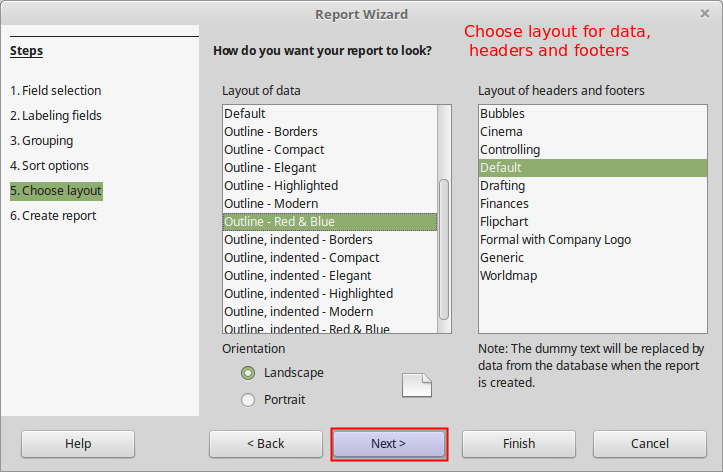
Step 6
Here we specify the title and the type of the report. A dynamic report generates data from the current table data. This means that if we update data on the table that feeds the report, the report will change accordingly.

When you finish the wizard the report will be created and opened. The report is text document and therefore it opens using the Writer component of LibreOffice.

Managing a Report
To manage a Report first select the Reports Object from the Database Objects Pane and then select the report from the Reports List. Use the Reports toolbar to Open, Edit, Delete or Rename a Report.

Editing a Report
A Report is basically a Writer document that acquires data from Base. Therefore you can edit a report like any other Writer Document. For example you can change the alignment of the Publishing Date column. When you edit a report you must save it using the Save Button from the Standard toolbar.
