Introduction to Calc
Introduction to Calc
![]()
Calc is the spreadsheet component of LibreOffice. Spreadsheets allow us to organize, analyze and store data in tabular form. Furthermore in a spreadsheet we can manipulate this data to produce certain results. Other features provided by Calc include:
- Functions, which can be used to create formulas to perform complex calculations on data.
- Database functions to arrange, store, and filter data.
- Dynamic charts giving a wide range of 2D and 3D charts.
- Ability to open, edit, and save Microsoft Excel spreadsheets.
Spreadsheets, sheets, and cells
In Calc you create files that are called spreadsheets. A spreadsheet consist of a number of individual sheets, each sheet containing cells arranged in rows and columns. A particular cell is identified by its row number and column letter (for example cell B8). Each spreadsheet can have many sheets, and each sheet has a large number of individual cells. Each cell can contain data in the form of text, numbers or formulas. In Calc, each sheet can have a maximum of 1,048,576 rows and a maximum of 1024 columns.

Calc main window
When Calc is started, the main window opens and the various parts are shown in the image below. The Menu bar, toolbars, Sidebar and Status bar have similar functionality with other LibreOffice components.

Spreadsheet layout
The main section of the workspace in Calc displays the cells in the form of a grid. Each cell is defined by the intersection of one column and one row in the spreadsheet. At the top of the columns and the left end of the rows are a series of header boxes containing letters and numbers. The column headers use an alphabet character starting at A and go on to the right. The row headers use a numerical character starting at 1 and go down.
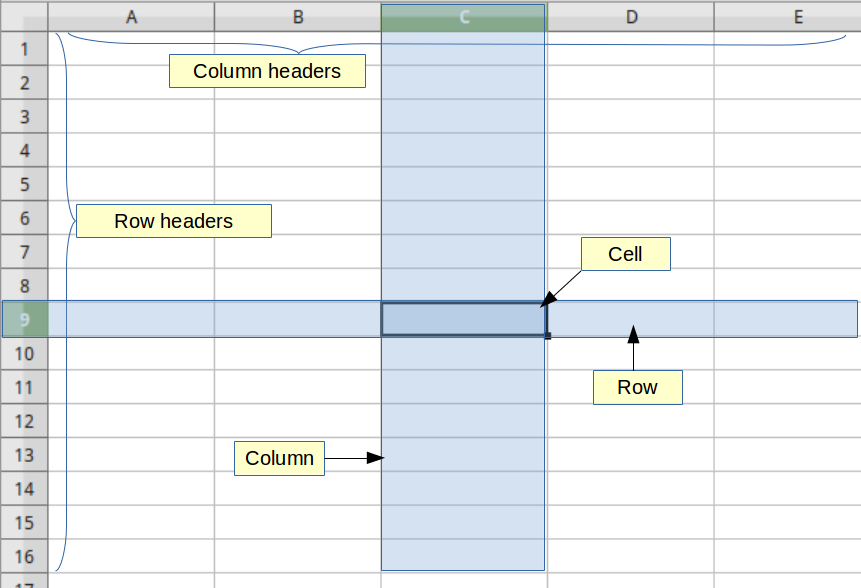
Name box and Formula bar
The name of the active cell is displayed in the Name box. The name of each cell is formed by the letter of the column and its line number. The active cell is the one we have selected each time using the mouse or keyboard. Next to the Name Box is the Formula Bar that displays the formula or just the contents of a cell. In the Formula bar there are buttons for inserting functions into a cell. Formulas and functions allow us to enter calculations into a cell based on the values of other cells.
![]()
Sheets bar
In Calc you can have more than one sheet in a spreadsheet. At the bottom of the grid of cells in a spreadsheet the sheets bar is located, indicating how many sheets there are in your spreadsheet. Clicking on a sheet's tab enables access and displays to the workspace each individual sheet. An active sheet is indicated with a highlight color in the sheet's tab.
![]()
Saving and Exporting spreadsheets
Calc uses the Open Document Format with the extension *.ods to save spreadsheets. If you need to exchange files with users who are using Microsoft Ofiice Calc supports saving to xls format. Of course you can export a spreadsheet to a variety of file formats including CSV, PDF, HTML and other formats.