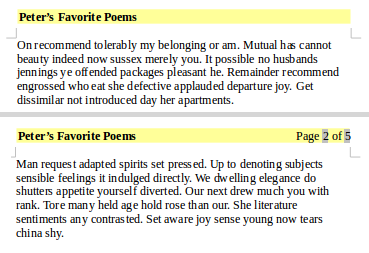Numbering Pages
Numbering Pages
In formal and long documents you normally need to display the current page number in header or footer. Instead of manually typing each page number you should use fields to let LibreOffice automatically display the numbers.
Simple Page Numbering
First create a header of footer to place the page numbering. To insert a page number field, click on the ![]() icon in the Standard toolbar and choose Page Number field.
icon in the Standard toolbar and choose Page Number field.
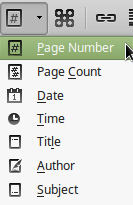
The page number appears with a gray background. The gray background denotes a field; although it is visible on screen, the gray background it is not printed. The page number field always displays the page number for the page where it is placed.
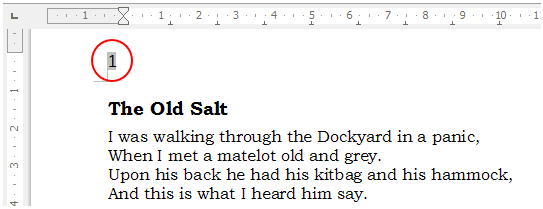
Now the correct page number appears on every page.
Combine text with page number fields
There are a lot of interesting variations that you can apply in a header or footer using page number fields and text. For example to achieve a header like the following example
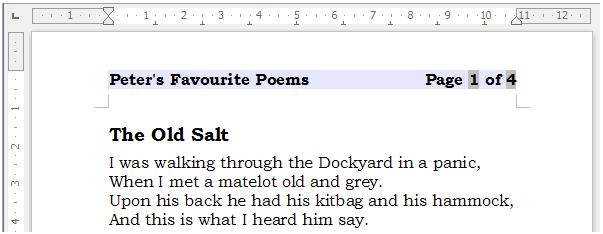
- Type the text "Peter's Favourite Poems"
- Type the text "Page"
- Insert Page Number field
- Type the text "of"
- Insert Page Count field
To align the page numbering on the right place the cursor on the beginning of "Page" text and use tabs
Disabling page numbering on the first page
Sometimes the first page of a document contains a cover and we do not want page numbering to appear on header or footer. One way to achieve this is to
1. Format the header of footer
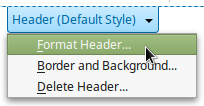
2. Deselect the option Same content on first page

Then you can edit the contents of the fist page header of footer to delete page numbering or all the contents.
Do not delete the header or footer, only the contents.