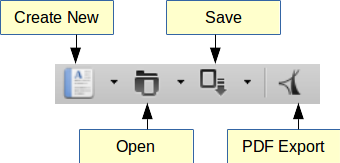Open, Create and Save Documents
Open, Create and Save Documents
Writer has extensive support for all common file formats. By default Writer uses the ODF format with the file extension odt and you should normally use this format. However if want to share your documents with people who use Microsoft Office you can save your document to the docx format.
All file operations can be accessed using the buttons in the Standard Toolbar or the File menu item.
Creating
When you open Writer by default creates a new empty document. You can also create a new Writer document using the ![]() icon from the Standard Toolbar.
icon from the Standard Toolbar.
Open
To open a document stored on your computer or other remote location use the ![]() icon and specify the file location in the Open File dialog window.
icon and specify the file location in the Open File dialog window.
Saving
To save a document use the ![]() icon. The first time you save a document the Save as Dialog appears and prompts you to give a name, path and file format for the document (the default format is odt). From now on every time you press the save button all your changes will be automatically saved.
icon. The first time you save a document the Save as Dialog appears and prompts you to give a name, path and file format for the document (the default format is odt). From now on every time you press the save button all your changes will be automatically saved.
While working on a document you should save your changes frequently to avoid loss of your work in case of power loss or other system failure.
Save as
If you want to create a copy of the current document use the Save As command (click on the arrow right to the Save button).
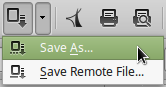
In the Save As dialog window specify the new filename and path. The copy of your document will now become the active file in Writer.
Saving as a Microsoft Word document
If you need to exchange files with users of Microsoft Word who are unwilling or unable to receive Open Document Format (ODF) files, you can save a document as a Microsoft Word file.
- First save your document in the file format used by LibreOffice Writer, ODT.
- Then click File > Save As.
- On the Save As dialog, in the File type (or Save as type) drop-down menu, select the type of Word format you need. You may also choose to change the file name.

Exporting to PDF
When sharing documents with others it's a good practice to use the PDF format. To export a document to PDF click on the ![]() button in the Standard Toolbar. On the Export dialog window press the Save button to save the file as pdf.
button in the Standard Toolbar. On the Export dialog window press the Save button to save the file as pdf.