VLOOKUP Exercise
VLOOKUP Exercise
In this exercise you are going to create a simple spreadsheet application using the vlookup function. The spreadsheet consist of two sheets. The "Details" sheet shows details of one employee. The user simply types the employee ID and the employee details (Name, Department and email) are shown next to the ID column.

The details are automatically filled using the VLOOKUP function. The table with all employees details is located in separate sheet named "Employees". Your job is to type the formulas using the VLOOKUP function in the cells C3, D3 and E3.
Instructions
-
Open the spreadsheet calc-vlookup-exercise-start.ods. You will work in this document.
-
Type the formula in cell C3 to lookup the employee Full Name using the ID.
-
-
Your search criterion is the employee ID.
-
The array is the data in the sheet named Employees. Use the button
 to select all the data in the Employees sheet. Remember not to include the column headers. You will notice that the cell range will include the sheet name (for example Employees.B2:C3)
to select all the data in the Employees sheet. Remember not to include the column headers. You will notice that the cell range will include the sheet name (for example Employees.B2:C3) -
The index must have the value of the column you want to get the value. For example the Full Name is column 2.
-
Use always 0 for the sort order argument
-
-
Repeat the previous step for the Department and Email values.
-
Save your file and submit
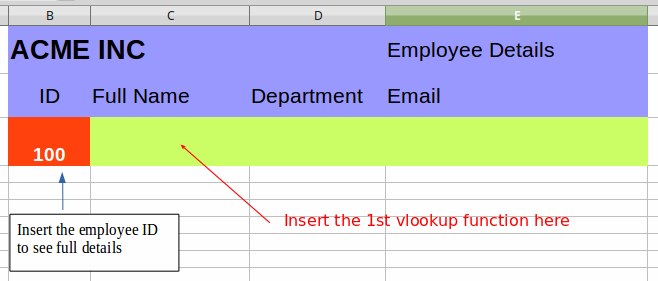
- 15 January 2018, 9:46 PM