Assignment
Format data table
Format data table
Completion requirements
View
Make a submission
Receive a grade
In this exercise you are going to format data inside a Calc spreadsheet. The goal is to create a spreadsheet like the image shown below. Of course you can style the spreadsheet with colors and font types you choose.
Instructions
Some formatting instructions are annotated to the solution guide image below.
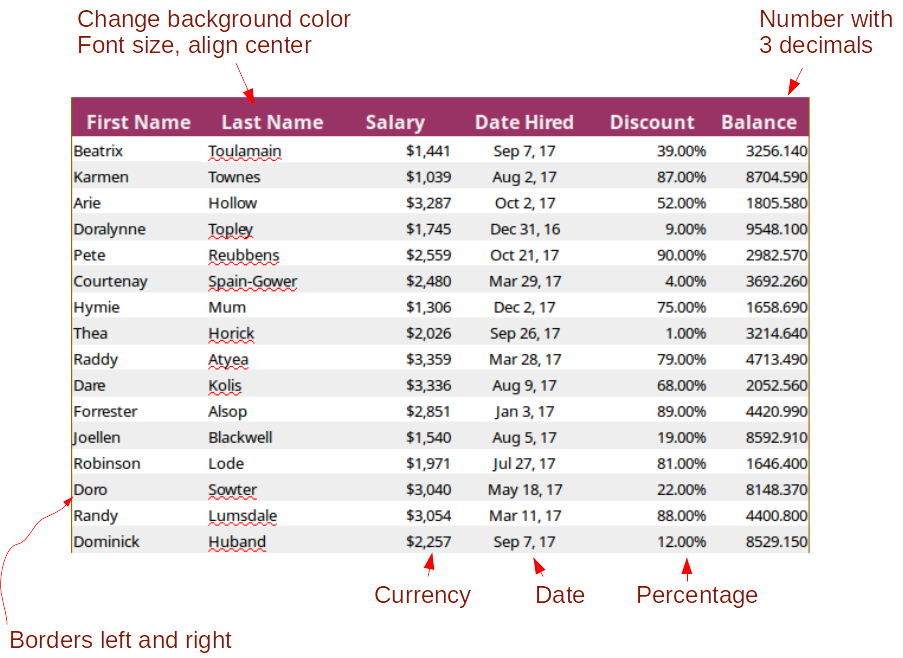
- Open the file cell-format-exercise-start.ods. You will work in this document.
- Insert a column on the left and a row above all data. This will give more white space to the spreadsheet.
- Format the numerical data in the table using the required format (currency, date, percent and number with decimals).
- Format the first row. Increase font size, change font color, text align center, background color.
- Apply background color to the even numbered data rows. To make non continuous selections hold down the CTRL key.
- Resize column widths and row heights.
- Apply left and right border.
- Save your file and submit.
- 13 December 2017, 9:48 PM
- 13 December 2017, 9:48 PM
- 13 December 2017, 9:44 PM